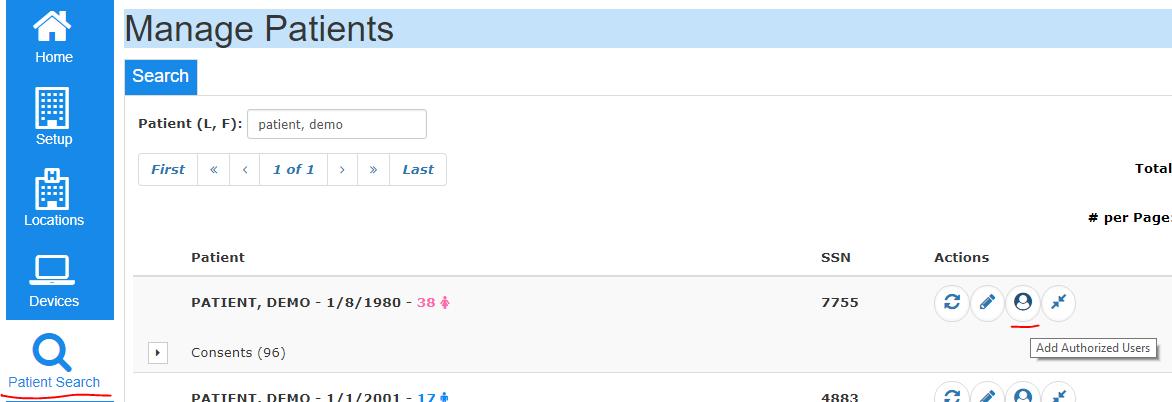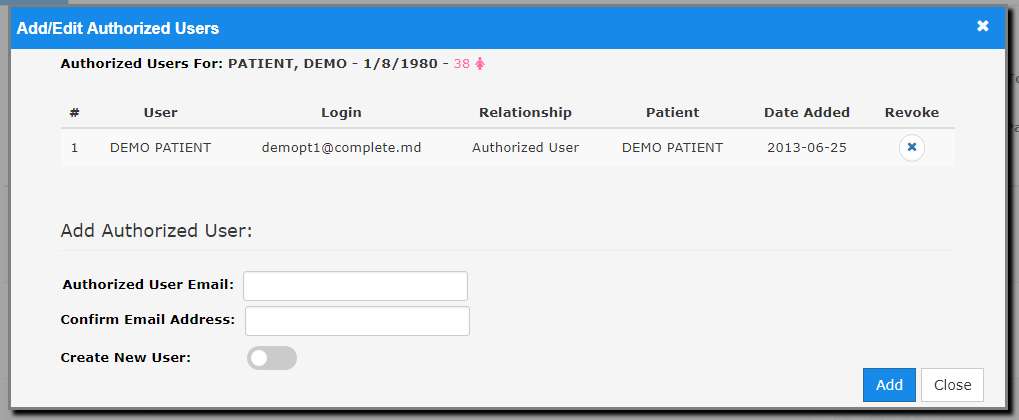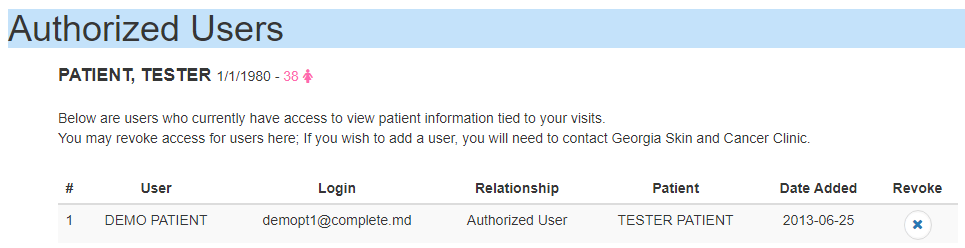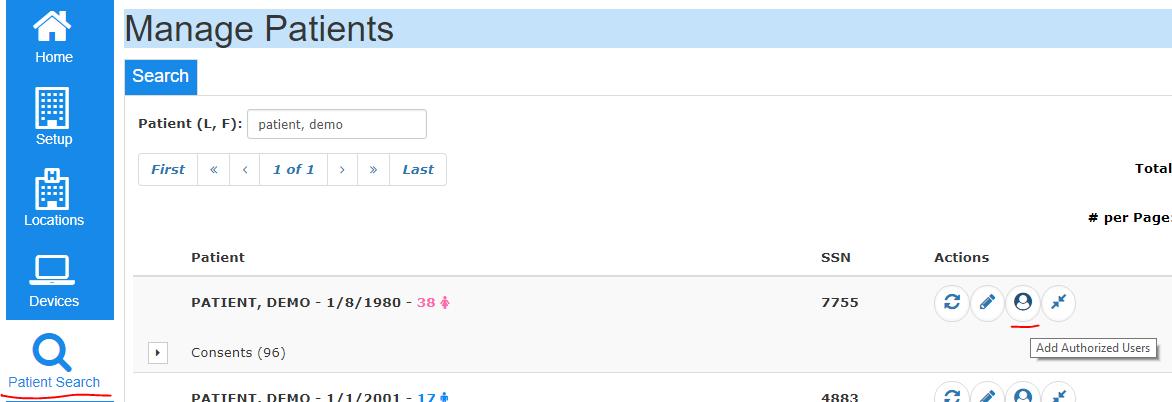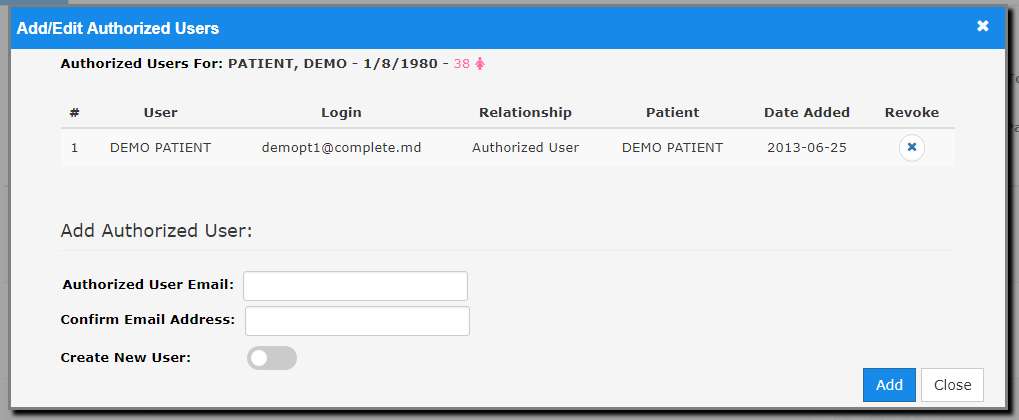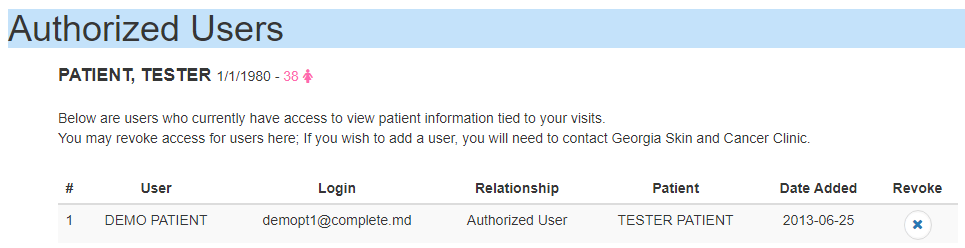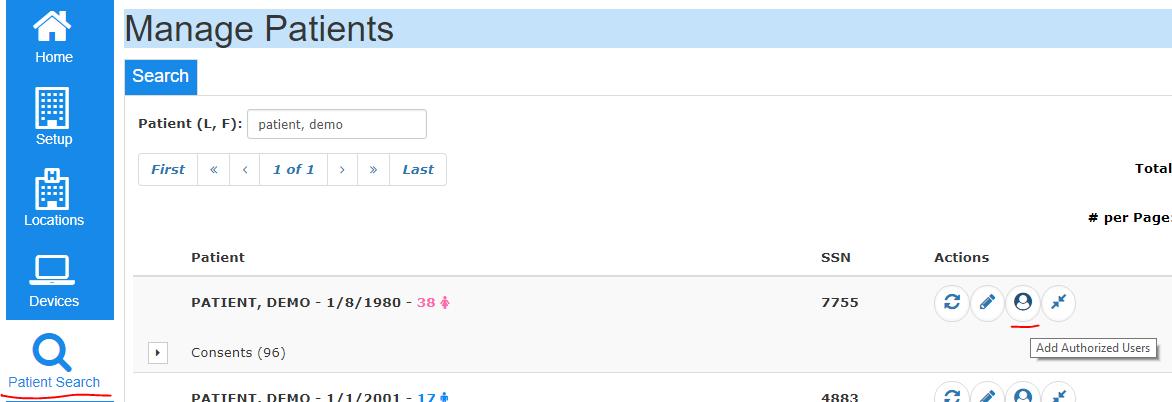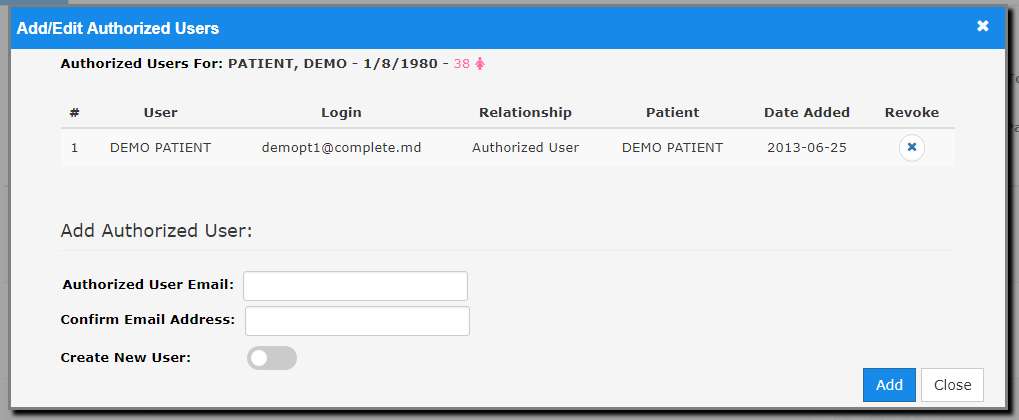Complete.MD Web Portal 06-20-2018 update
- Fixed bug that caused double posting of allocations in Claims
- Enabled auditing of patient-related functionality in web portal
- Fixed bug related to practice-level timeout
- Fixed bug which prevented removing certain roles from staff.
- Added ability for patients and admin users to view and edit Authorized Users. Authorized Users are users who have access to the patient's information through the Complete.MD web portal. An Authorized User might be a caregiver, spouse, parent/child or other person who needs access to patient information in order to help the patient manage their account.
- Patients
- Click on the Authorized Users menu option
- A listing of the patient's currently authorized users will pop up. From this screen a patient can use the Revoke button to remove an authorized user. To add a new Authorized User, the patient must call their provider's office directly.
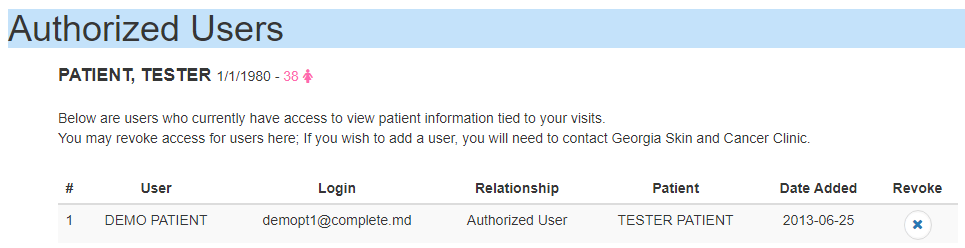
- Practice Administrators
- Go to the Setup menu and open the Patient Search.
- Search for a patient and click on the Add Authorized Users action button
- A listing of the patient's currently authorized users will pop up. From this screen you can add a new authorized user or use the Revoke button to remove an authorized user.
- If you are trying to give access to an email address that does not currently belong to an account, you can enable the "Create User" option to automatically set up a new account login for this Authorized User. This user will be emailed a username and password to use for logging in. Trying to add an authorized user who does not currently have an account will result in a prompt asking you to create a new user.